While virtual appointments are typically quick and easy to join, we recommend reading through this quick guide so you feel prepared for your visit and can troubleshoot if hiccups arise.
How do I join my appointment?
Option 1: From your Vori home screen
Log into your Vori Health home screen. Click “Join Now” next to your scheduled visit. This button will be active for 20 minutes prior to your appointment start time. We recommend joining at least 5 minutes early so you are ready to begin on time.
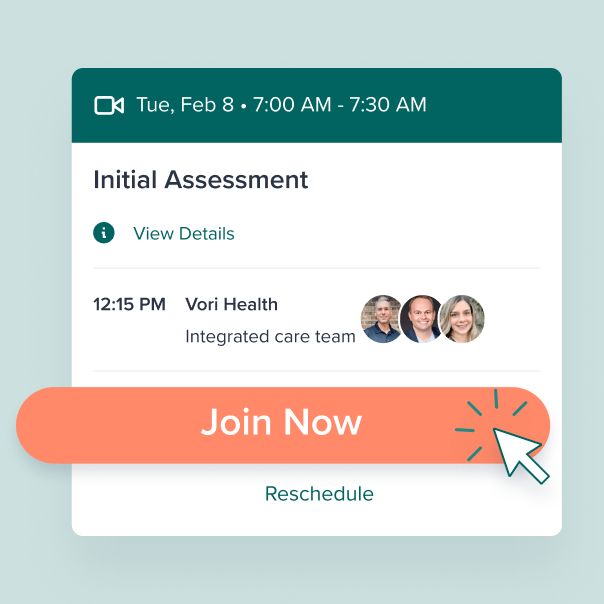
Option 2: From your 15 minute reminder email
You will be emailed a link 15 minutes prior to your appointment start time. Click the "Join my appointment" button to be taken straight to your virtual appointment. We recommend joining at least 5 minutes early so you are ready to begin on time.
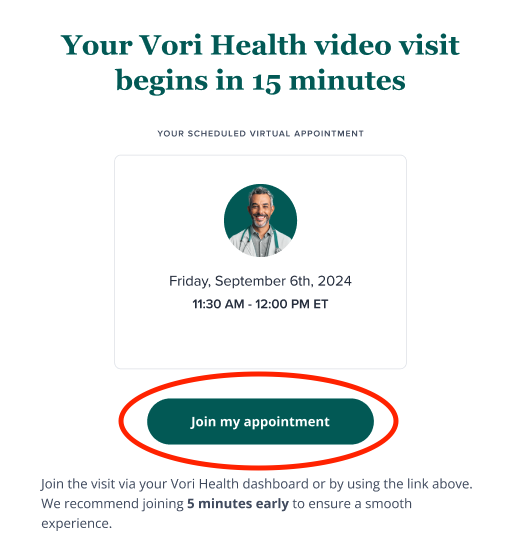
What happens when I join my virtual appointment?
Vori uses Zoom as our virtual meeting platform. When you click on the link to join your appointment, the link will open the virtual meeting in your device's browser (Chrome, Safari and Edge are the most common browsers). If you are using the Vori app on your smartphone, the Zoom meeting will open within the app.
Enable camera and microphone access
In order for your clinician to see and hear you, you must allow Zoom to access your camera and microphone. When you click the meeting link, you should see popups in your browser asking for permission to let Zoom access your camera and microphone. Please allow this.
Not sure how to grant camera and microphone permission on your device?
I'm using a desktop computer or laptop:
- Chrome (desktop)
- Safari (desktop)
- Microsoft Edge (desktop)
I'm using an iPhone:
- Chrome (iPhone or iPad)
- Safari (iPhone or iPad)
- Follow these instructions to grant camera/microphone permissions from the iPhone (NOT from the browser).
Troubleshooting
The meeting won't open in my browser.
- Your browser may be too old. Zoom supports browsers that are within 2 versions of the current one. Update the browser version OR join via the Zoom app (which automatically updates).
I can’t hear my clinician, and/or the clinician cannot hear me.
- Check if the microphone, speakers, or headphones are plugged in and not muted.
- Double check that you have granted permission to use your microphone. See information about granting permission above.
- If you are using bluetooth headphones, ensure that they are turned on and connected properly.
- Ensure that no other applications are using the microphone at the same time.
My audio or video is choppy, delayed, or freezing.
These issues are related to the speed and reliability of your internet connection. Try these tips below to manage low bandwidth issues.
- Bring the laptop or device closer to your router or hot spot connection.
- Close other applications and pause any downloads.
- Disable HD video. From Settings, click on the Video tab and uncheck the box for HD video.
- Disable video altogether.













